One of the major benefits of setting up a Folder is being able to monitor and track how certain aspects of your campaigns are performing. Each tool has its own way of scheduling email reports and checking progress in the interface.
My Reports
In most Semrush tools, you’ll find the “Export to PDF” button in the top-right corner of the interface. This feature lets you generate a PDF export that you can email, schedule, or further customize in the Semrush My Reports tool—a PDF builder that allows you to create custom reports from scratch.

Site Audit
To receive automatic email updates from your Site Audit, check the Schedule option at the bottom of the General settings tab. In addition to the email, you can choose how often you want the website crawled.
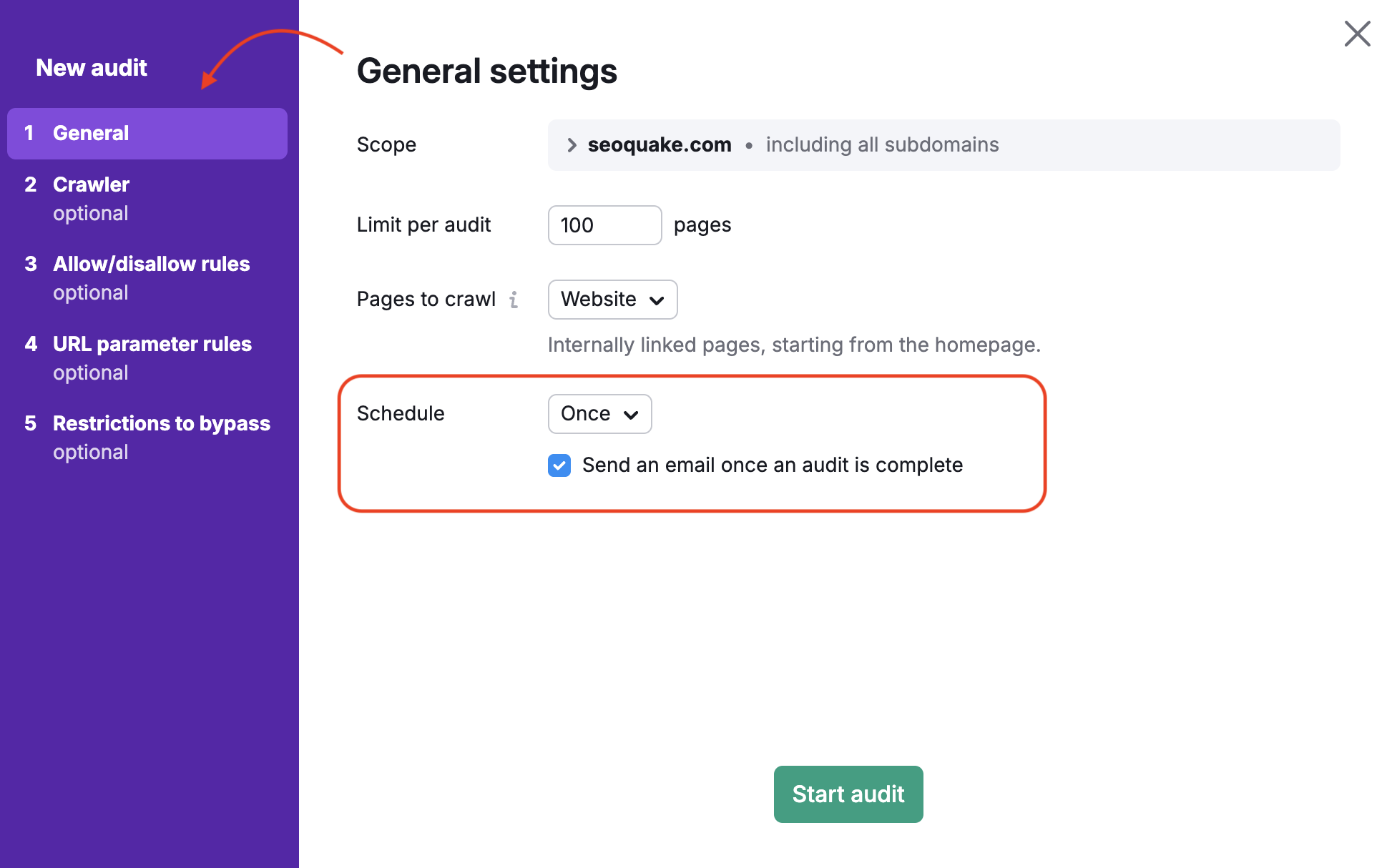
If you forgot to set these up initially you can always change your settings by clicking the gear in the top right of the Site Audit dashboard.
Once a Site Audit is run you can use the Progress tab in the tool to see how the domain has performed over a given time frame for your selected issues.
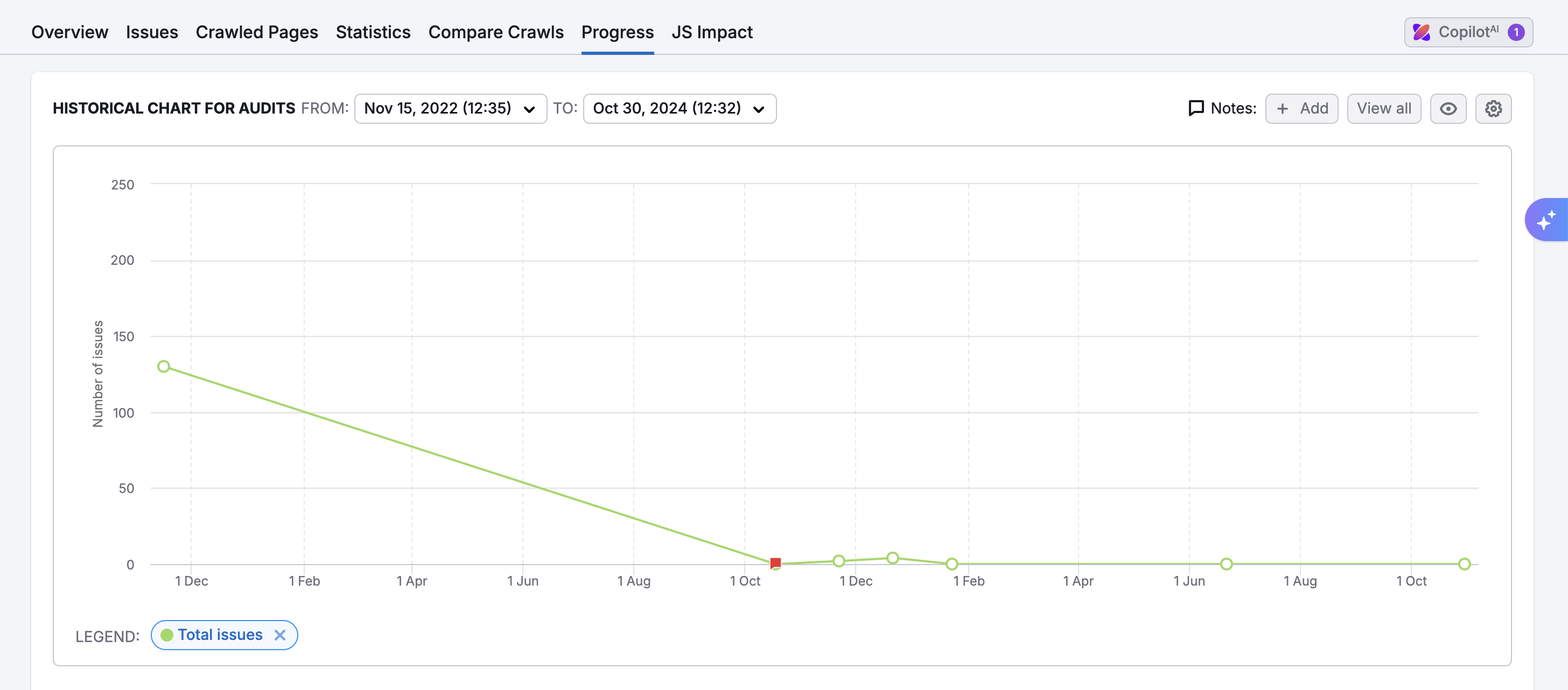
Position Tracking
No different than Site Audit, the first way to set up automatic email alerts from Position Tracking is by checking the box in your setup widget. However, unlike Site Audit this box won’t appear until you’re on the last section of the setup stage (keywords). So right before you decide to track your keywords, just make sure to check that box.
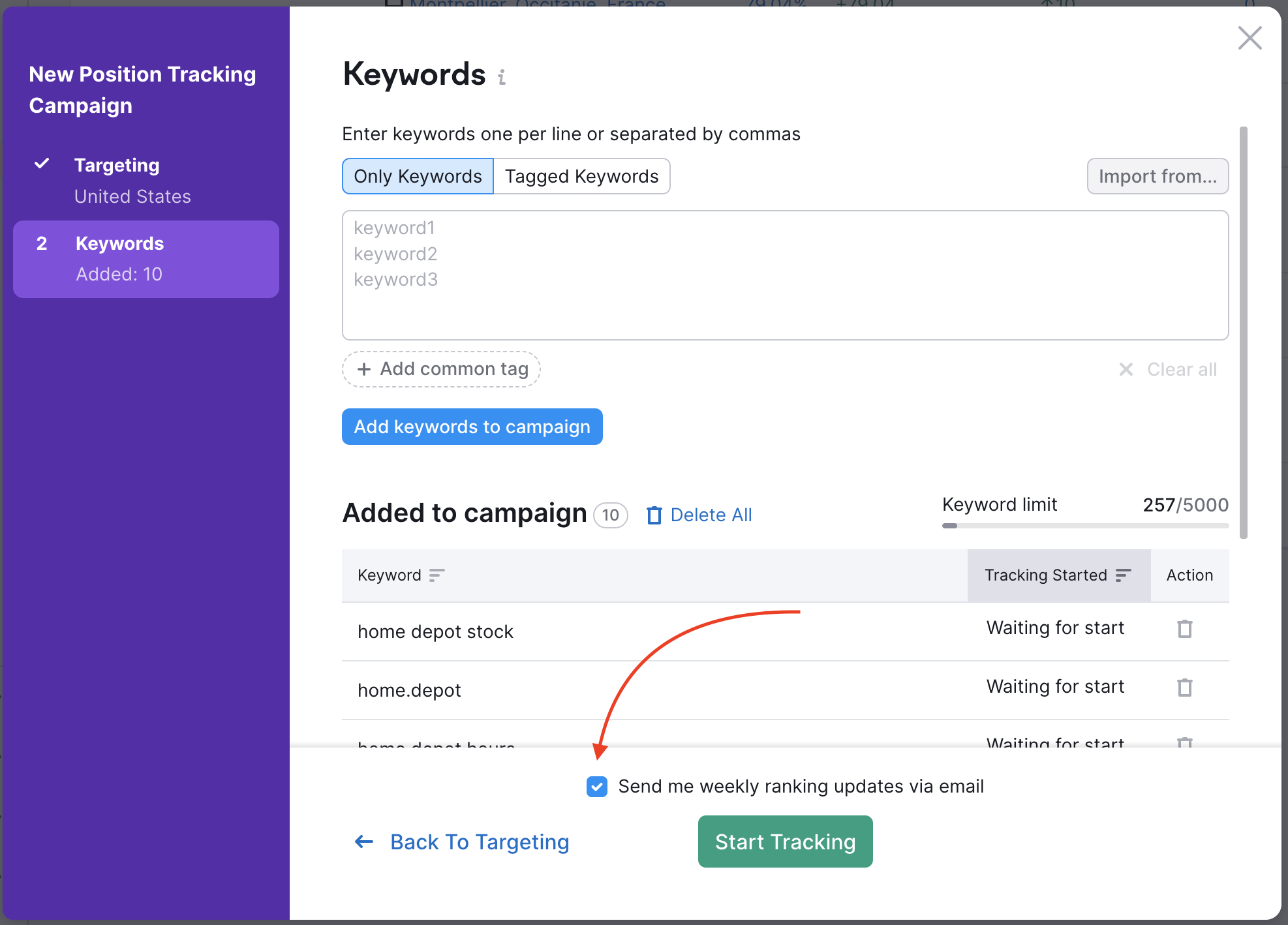
After this initial setup, you can track your daily progress visually in your Position Tracking Overview report.
Check out every way in which you can improve by visiting the Position Tracking Overview manual.
On Page SEO Checker
On the last step (schedule) of the On Page SEO Checker setup wizard, you can choose to recollect ideas on a weekly basis. If you choose this, you can also have reports emailed to you weekly with the checkbox.
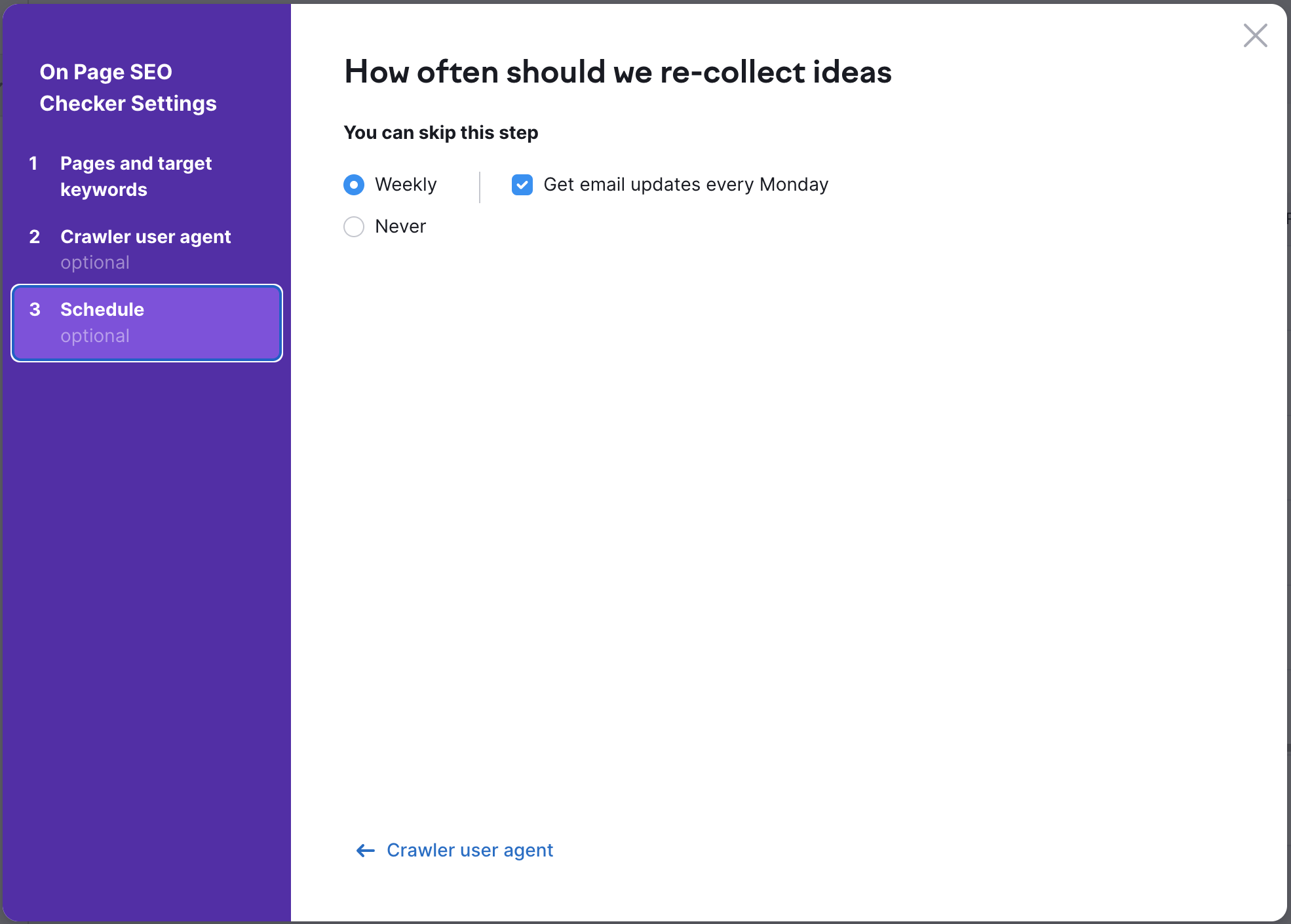
Once you have your campaign running, check out the Idea Tasks tab in this tool to see a visual bar graph of the number of ideas generated each day to track your progress.
You can customize the time frame of the graph by adjusting the time frame in the top right of the dashboard.
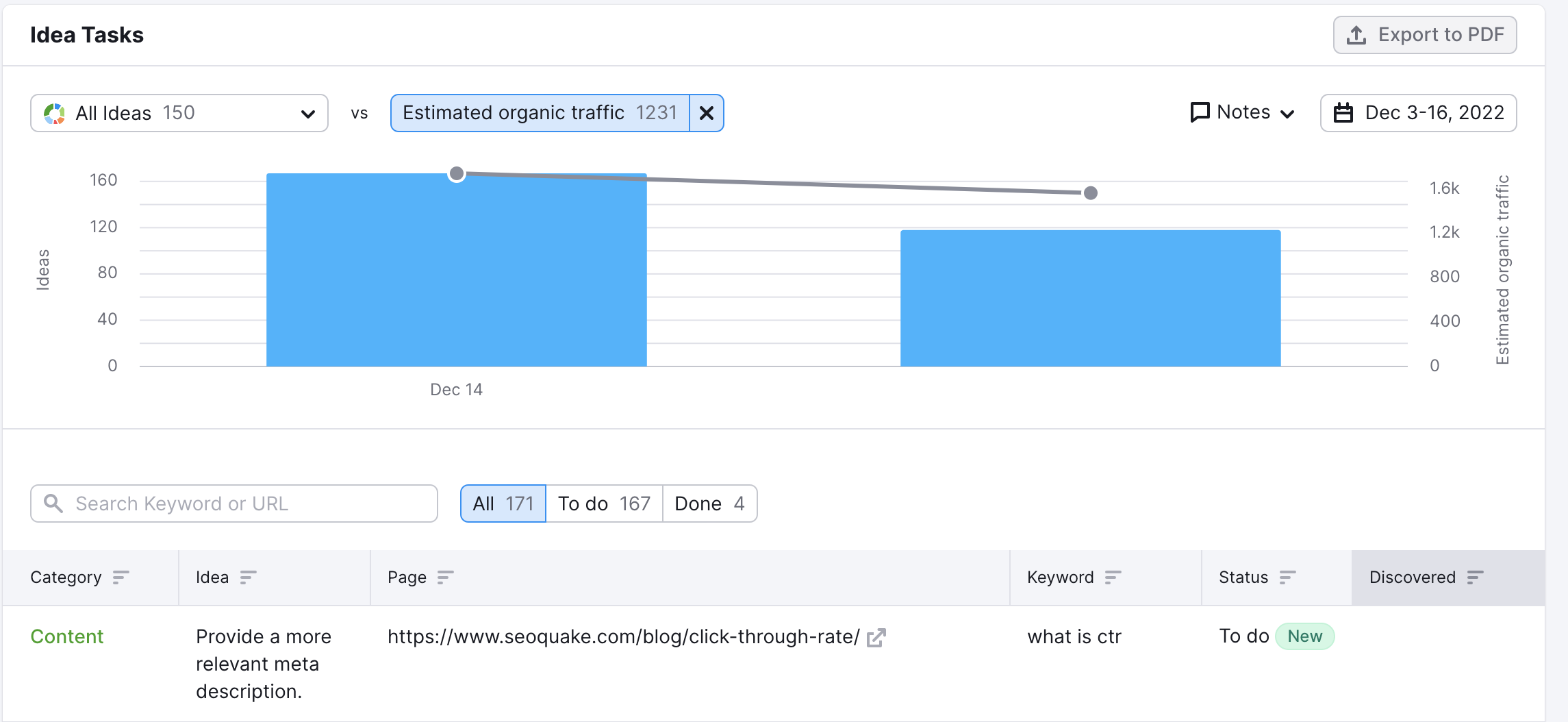
Social Tracker
The Social Tracker setup wizard has the ability to send multiple reports to multiple emails.
You can send Overview, Audience and Engagement reports to up to 10 different emails each. This is all done in the last stage of your setup, conveniently named email reports.
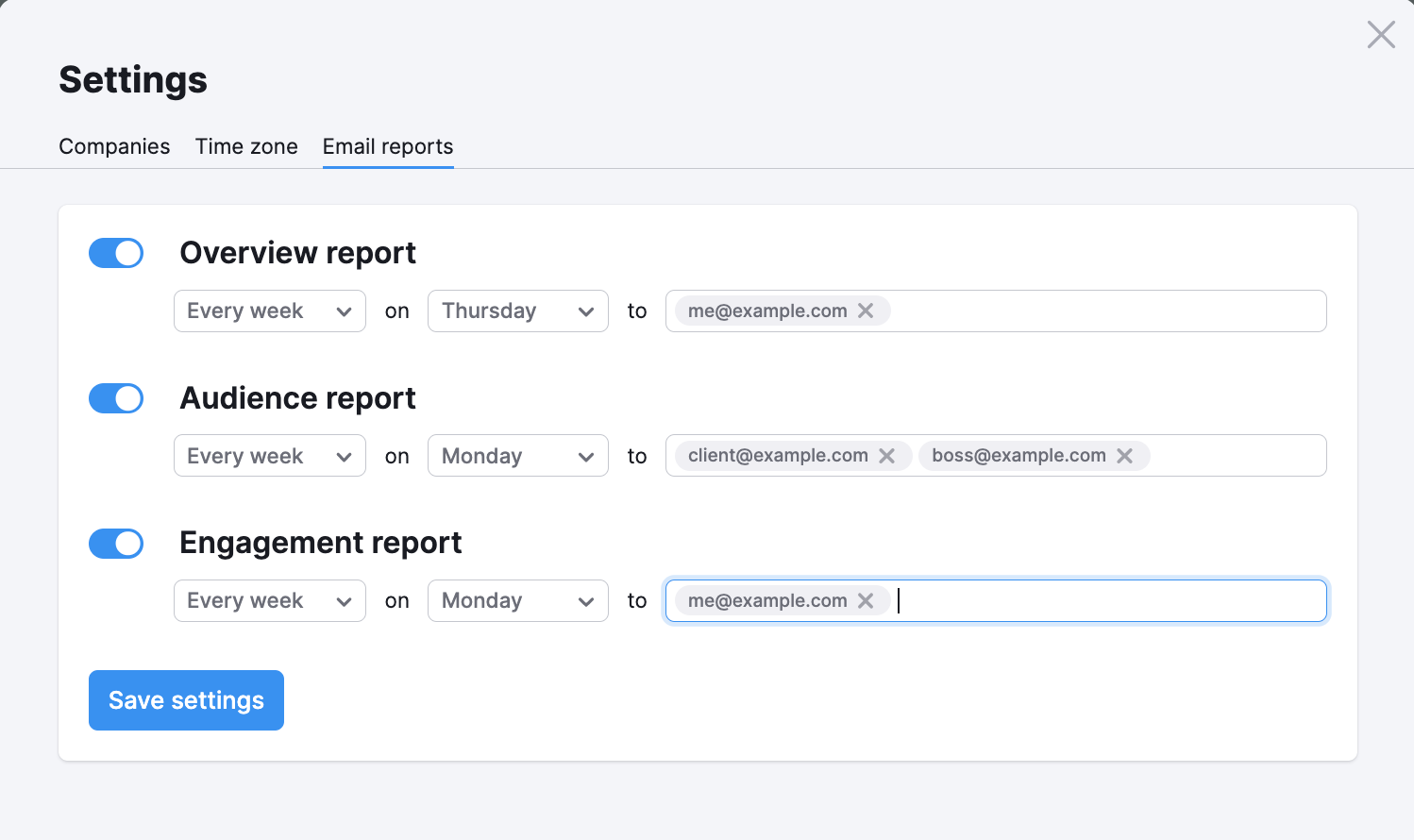
You can change these settings at any time using the gear icon in the top right of your Social Tracker. You can see a sample of a Social Tracker email below.
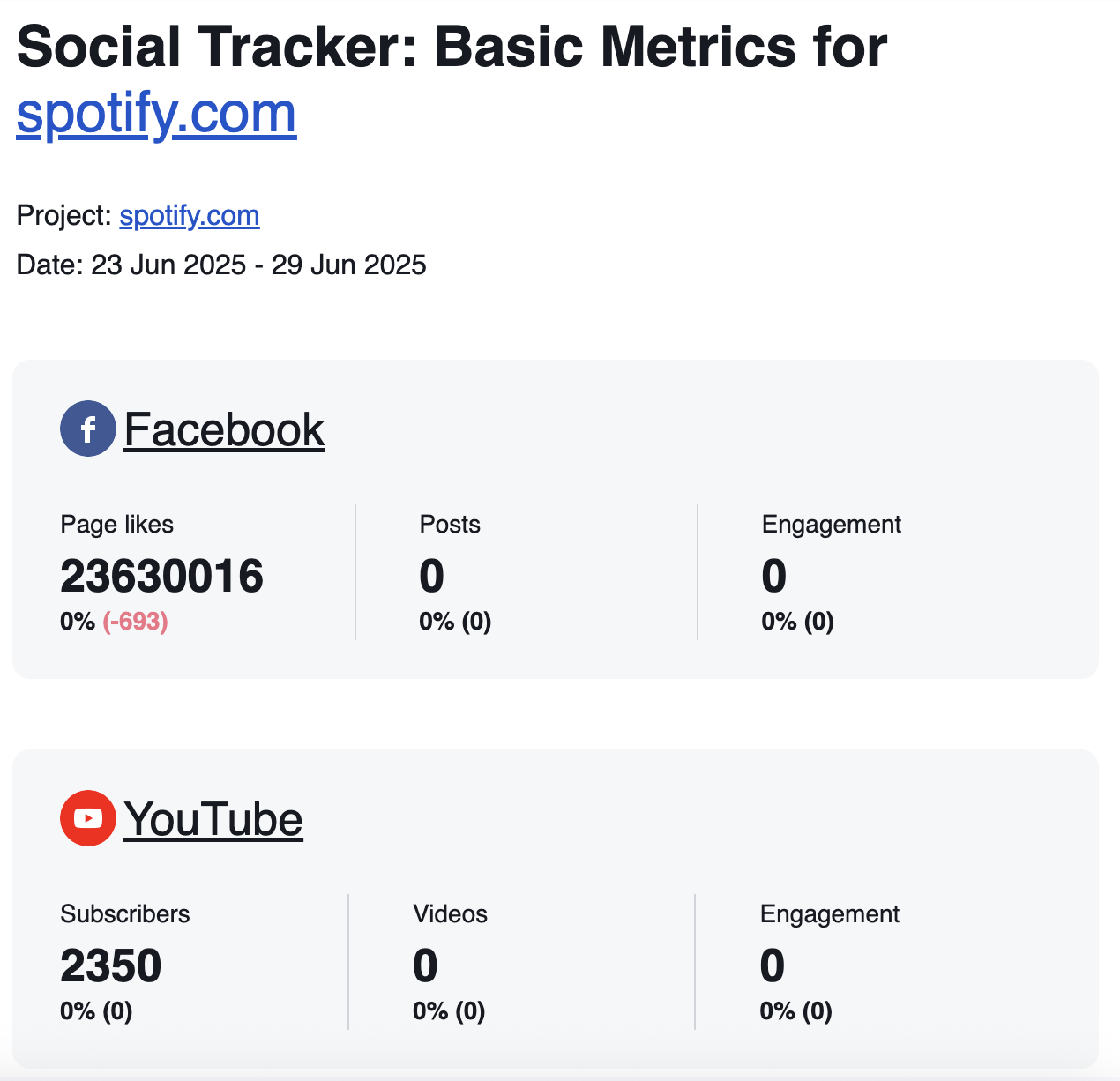
Social Poster
To adjust the settings of your Social Poster to set up email alerts, click on the gear icon in the top right. Here you will have the choice to pick between five different options, in this case, you’ll select notifications.
Once selected you can enter in an email address that will notify that person whenever a connection to one of your social media profiles expires.
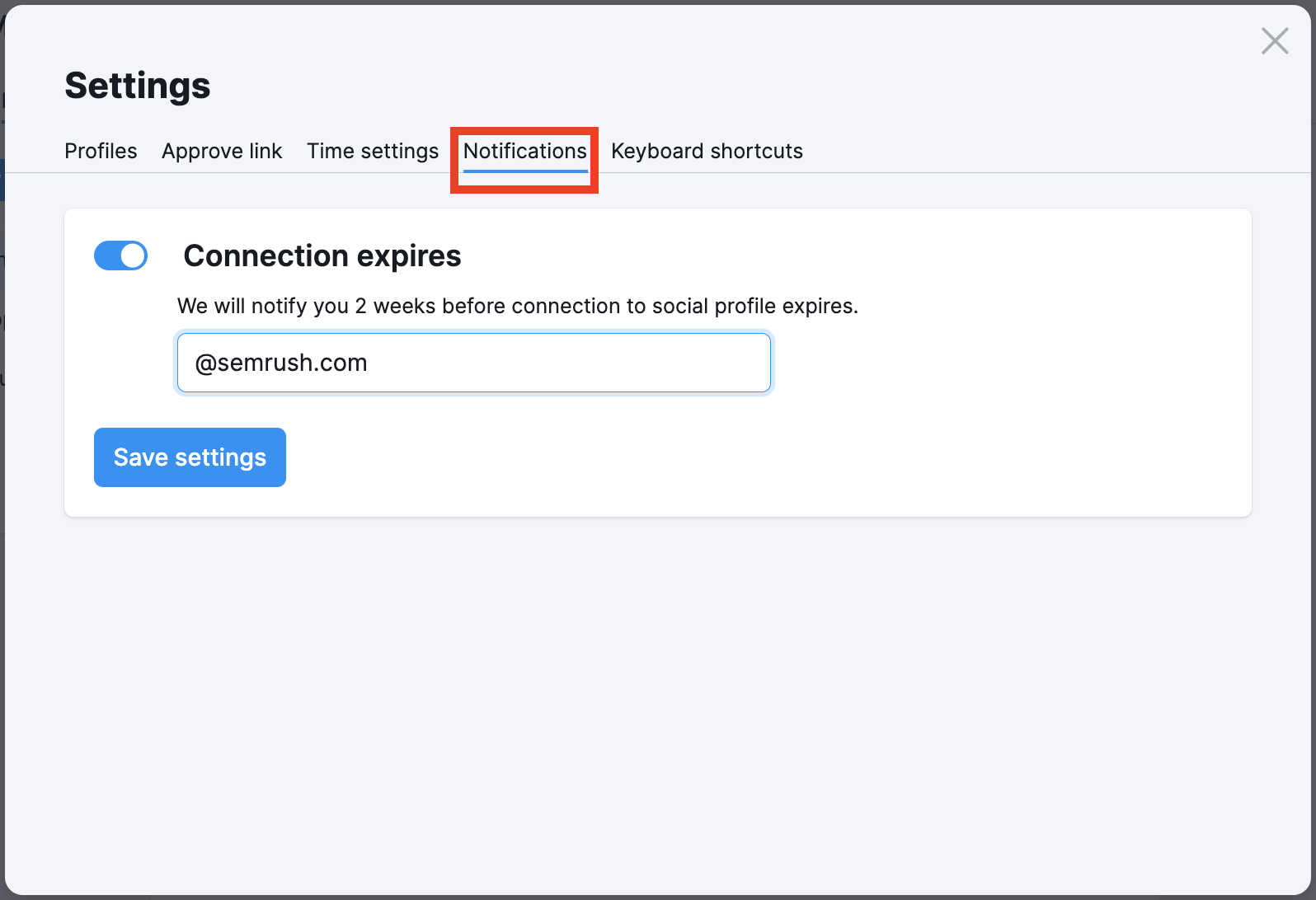
Backlink Audit
After you run an initial setup of Backlink Audit, you may want to reschedule another crawl of the domain. To do this just hit the gear icon, select recrawl schedule and choose between once a week, once in 2 weeks or once a month.
You can have Backlink Audit send an email whenever this new crawl is finished.
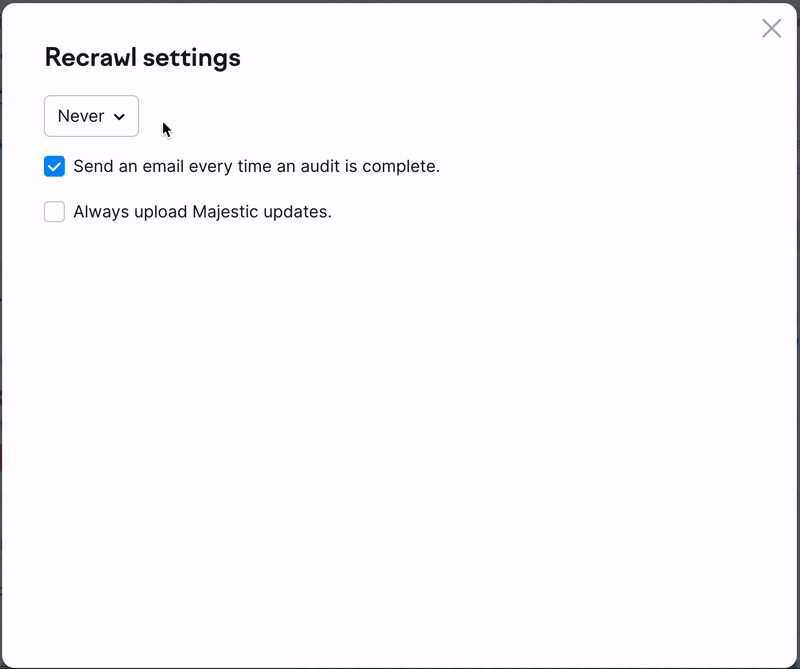
To further monitor your progress, you can use the lost and found report to see how your backlink profile is performing over time.
Link Building
To schedule an email report in Link Building you have to first set up the tool and find the “schedule email report” button at the top right of the dashboard. Here you can enter up to 5 email addresses to receive the report and decide to send alerts daily, weekly or monthly.
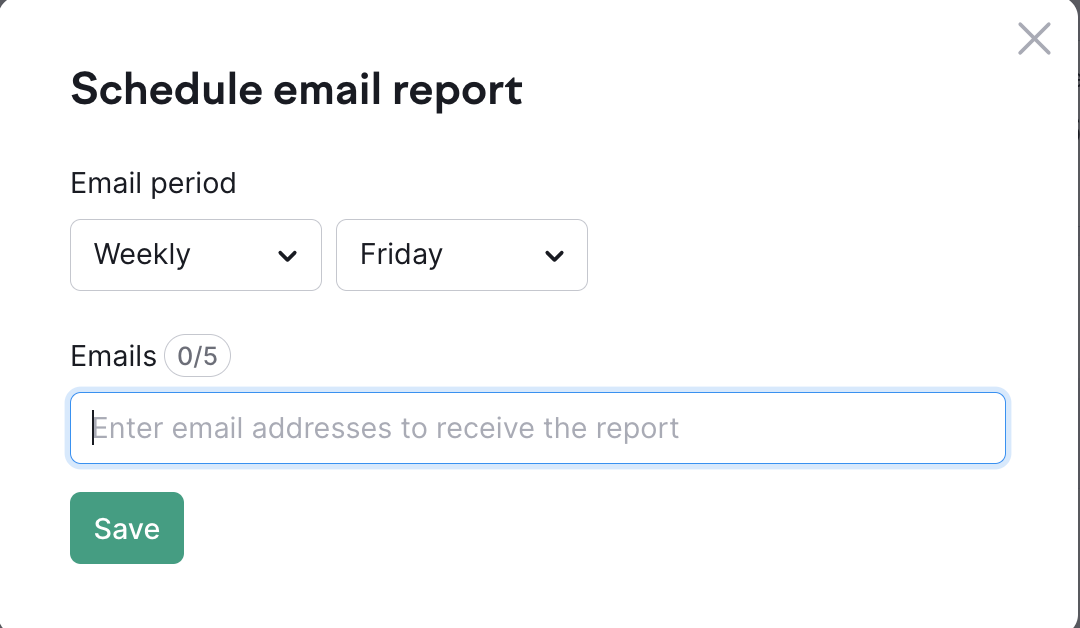
To track the progress of your link building efforts within the tool, go to the In Progress tab. Here you can see the status of your potential backlinks. Depending on the stage of the outreach process, the status column will show that your email was sent, delivered, read or replied to.
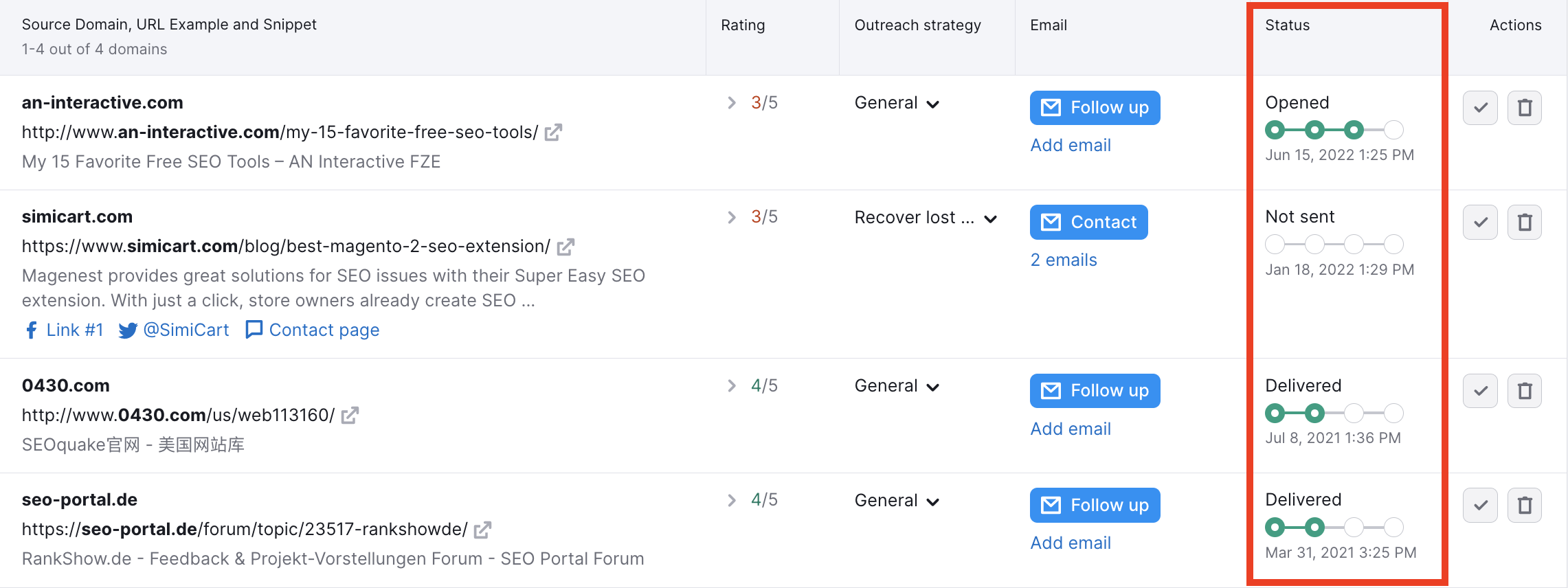
Traffic & Market Toolkit
In the Traffic & Market toolkit, you’ll find the bell icon in the top-right corner of the interface. Use this option to configure notifications and schedule email reports with your campaign updates. You can receive:
- Quick AI insights about traffic drops and spikes
- Weekly and monthly competitor updates
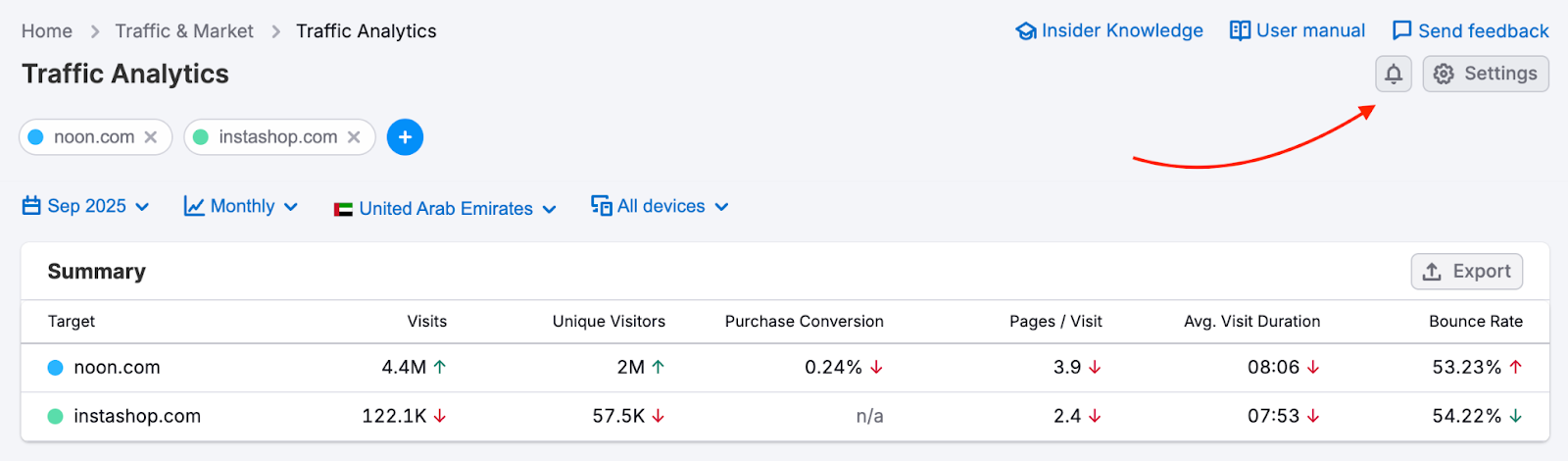
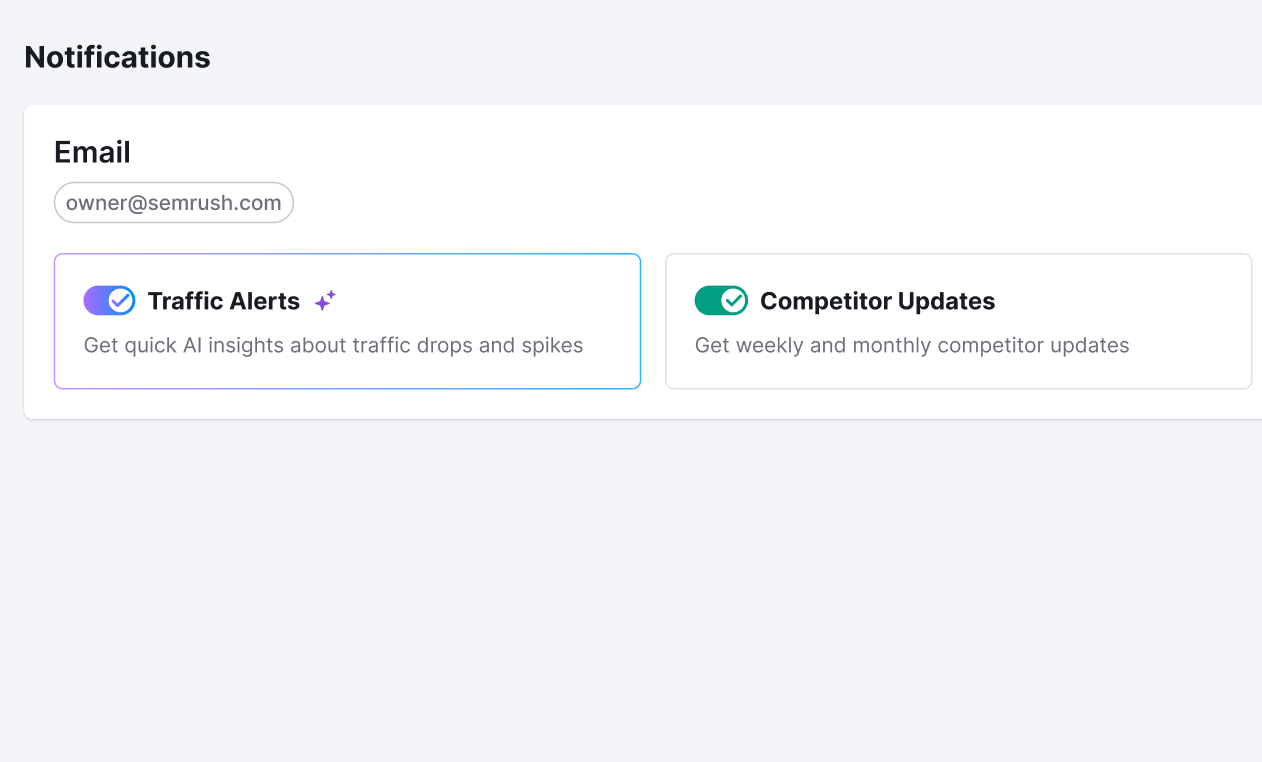
In the EyeOn tool, open Email report settings to manage your report preferences. You can choose to receive:
- Weekly Competitor Updates
- Ads Activity Alerts
You can also select specific target countries for your weekly email notifications — ideal if you only want to receive updates from markets relevant to your business.

AI PR Toolkit
Decide how you’d like to stay informed about new mentions. You can receive regular digests or real-time alerts from the AI PR toolkit, depending on your preferences.
Available options:
- Daily digest – Get a daily news scan with an AI-generated coverage summary.
- Weekly digest – Receive a weekly overview of news with an AI-generated coverage summary.
- Monthly digest – Get a monthly recap of news with an AI-generated coverage summary.
- New mention alert – Get notified instantly whenever new mentions appear.
- Unusual spike alert – Receive a notification when there’s a significant surge in mentions.

You can also visit the Alerts and Digests page at any time to manage your alert preferences.
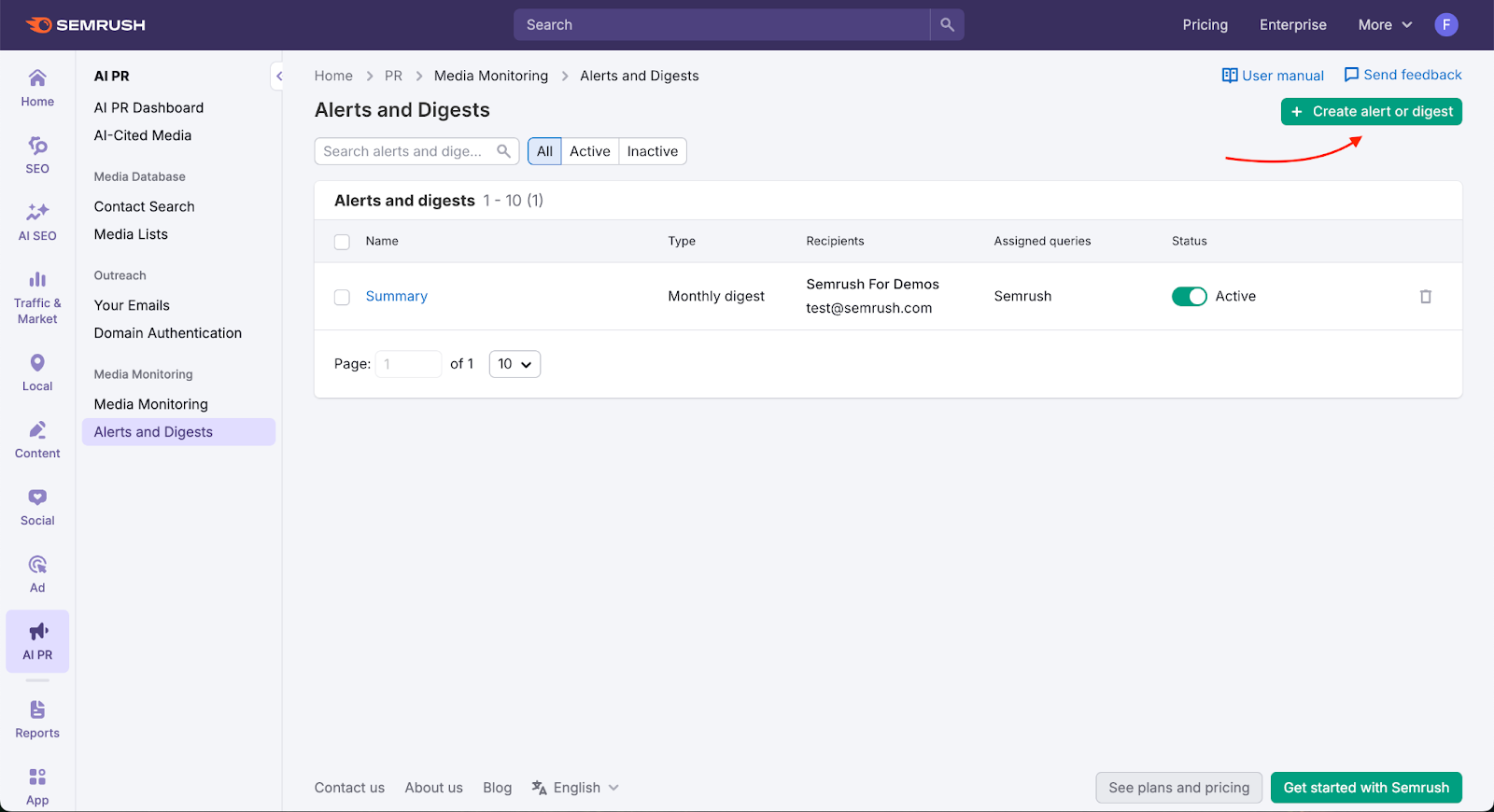
Following these steps will ensure that you are always aware of any progress or updates related to these campaigns. Receiving emails will let you stay on top of any potential negative changes in your campaigns.